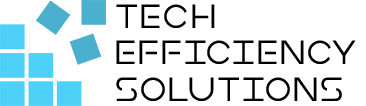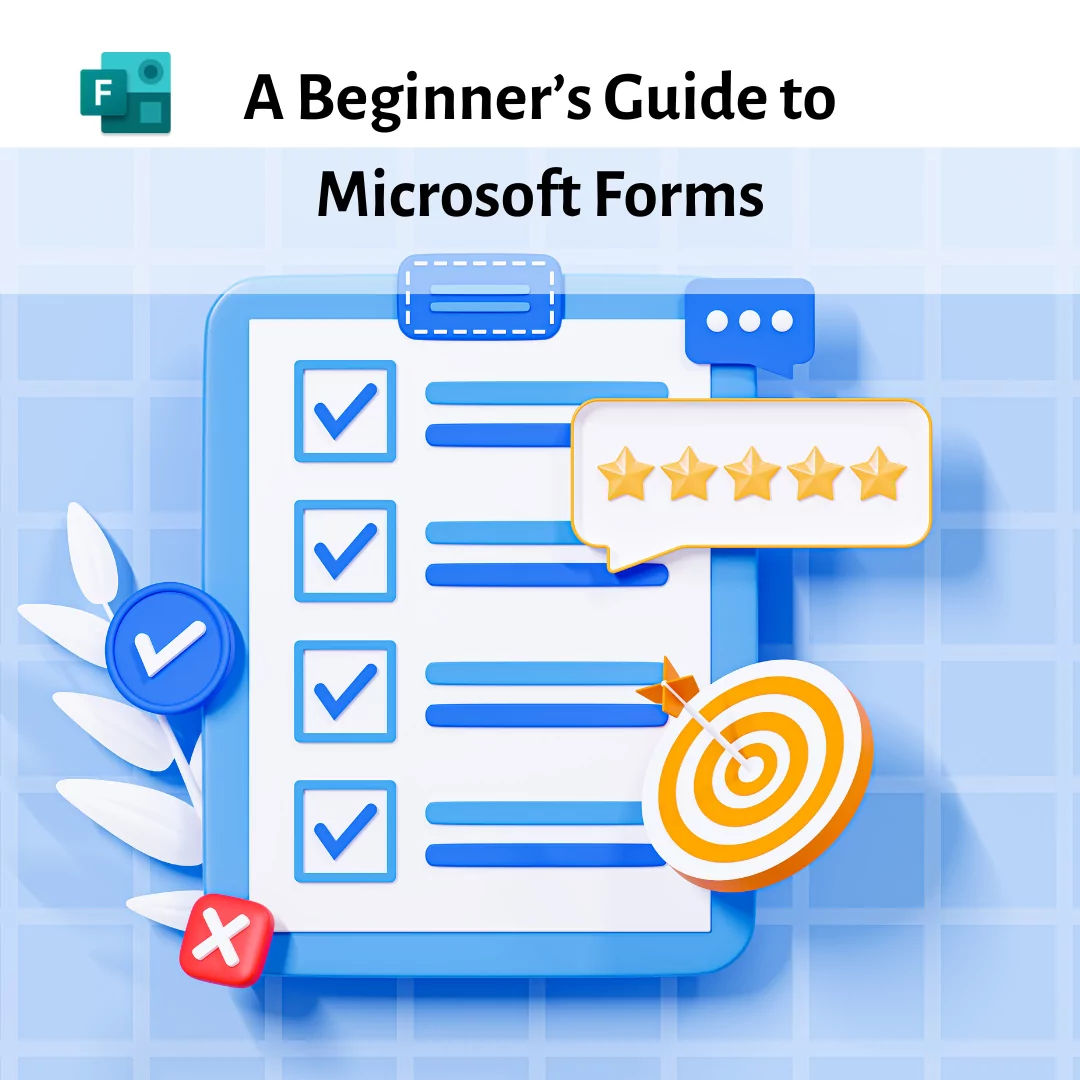
How to Use Microsoft Forms: A Beginner’s Guide
Microsoft Forms is a versatile tool that’s perfect for creating surveys, quizzes, and polls. Whether you’re organizing a family event, gathering customer feedback, or conducting employee assessments, Microsoft Forms has you covered.
In this comprehensive guide, we’ll explore its key features, how to use it for both personal and business purposes, as well as provide step-by-step instructions on creating and sharing forms.
Key Features of Microsoft Forms
- User-Friendly Interface
Microsoft Forms boasts an intuitive, easy-to-navigate interface that requires no specialized technical skills. You can quickly create and customize forms with just a few clicks, making it accessible for users of all tech levels.
- Versatile Question Types
Choose from a variety of question types such as multiple-choice, text, rating, date, and more. This flexibility ensures you can gather the exact information you need, tailored to your specific requirements.
- Customizable Themes
Add a personal touch by customizing your form’s appearance. Choose from pre-designed themes or create your own to match your brand’s style, ensuring your forms are visually appealing and consistent with your branding.
- Real-Time Collaboration
Collaborate with colleagues in real-time when creating forms. Multiple users can work together seamlessly to refine questions and design, enhancing the quality and relevance of your forms.
- Integration with Microsoft 365
Benefit from seamless integration with other Microsoft 365 applications like Excel, SharePoint, and Teams. This integration streamlines data management and enhances productivity by enabling easy sharing and analysis of collected data.
- Automated Data Analysis
Microsoft Forms automatically generates charts and graphs from the collected responses, providing instant insights. This feature saves time and simplifies the process of interpreting data.
- Secure and Compliant
With Microsoft Forms, your data is protected by Microsoft’s robust security measures. It complies with various global, regional, and industry-specific regulations, ensuring your data remains secure and private.
Uses of Microsoft Forms
Personal Uses
Event Planning
Organizing an event? Create RSVPs for weddings, birthdays, and reunions. Use Microsoft Forms to gather attendees’ availability, dietary preferences, and other important details to plan a successful event.
Polls
Want to gather opinions on various topics from friends and family? Create quick and engaging polls to make decisions easier, whether it’s choosing a movie for the night or deciding on a vacation destination.
Feedback Forms
Collect feedback for personal projects or hobbies. For example, if you’re an amateur filmmaker, use Microsoft Forms to gather viewers’ feedback on your latest short film to improve your future projects.
Business Uses
Customer Feedback
Gain insights into customer satisfaction and areas for improvement by creating feedback forms. Collecting detailed responses helps businesses understand customer needs better and enhance their products or services accordingly.
Employee Surveys
Conduct employee engagement surveys to understand workplace dynamics. Use the data to identify strengths and weaknesses in your organization, helping you create a more positive and productive work environment.
Training Assessments
Create quizzes to assess the effectiveness of training programs. Track employees’ progress and understanding, ensuring your training sessions are impactful and beneficial.
Market Research
Conduct market research by gathering data from potential customers. Analyze trends, preferences, and behaviors to inform your marketing strategies and product development.
How Tech Efficiency Solutions Uses Forms
At Tech Efficiency Solutions, we have found Microsoft Forms to be an invaluable tool in our workflow. Before starting any project, we run comprehensive surveys to gather feedback from our client’s staff. These surveys help us understand the specific needs and preferences of the people we are working with, enabling us to tailor our solutions more effectively.
Additionally, we utilize surveys to identify areas where staff perceive bottlenecks and gather their insights on how to resolve these issues. This approach allows us to collect diverse perspectives and aggregate them into actionable data. By leveraging this feedback, we can make data-driven decisions that lead to meaningful improvements in our projects. Microsoft Forms plays a crucial role in helping us enhance efficiency and satisfaction for our clients.
How to Create Forms and Surveys Using Microsoft Forms
Step-by-Step Instructions
- Accessing Microsoft Forms
To begin, visit Microsoft Forms and sign in with your Microsoft 365 account. If you don’t have an account, you can sign up for a free trial or purchase a subscription.
- Creating a New Form
Once you’re signed in, click on “New Form” to start a blank form. If you’re creating a quiz, select “New Quiz.”
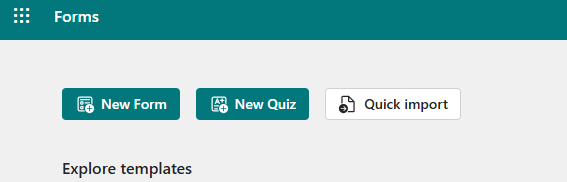
- Adding Questions
Start adding questions to your form. Here’s a breakdown of the different question types and when to use them:
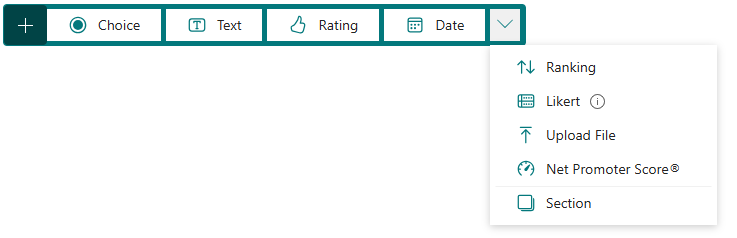
- Multiple-Choice: Ideal for simple selection questions where respondents choose from predefined options.
- Text: Use this for open-ended responses where you want detailed input from respondents.
- Rating: Perfect for gauging satisfaction levels or opinions on a scale (e.g., 1 to 5 stars).
- Date: Useful for scheduling and availability queries, allowing respondents to pick a date from a calendar.
- Ranking: Best used for prioritizing a list of items by importance or preference. Respondents can drag and drop items to rank them in order.
- Likert: Ideal for measuring attitudes or opinions across a multi-point scale, such as “Strongly Disagree” to “Strongly Agree.” This is often used in surveys to assess agreement, satisfaction, or frequency.
- Upload File: Allows respondents to upload documents or images directly to the form. This is particularly useful for collecting assignments, applications, or any required documentation.
- Net Promoter Score (NPS): A single-question metric to measure customer loyalty and satisfaction. Respondents are asked how likely they are to recommend your product or service to others on a scale from 0 to 10.
- Customizing Themes
To give your form a unique look, click on the “Theme” button in the toolbar. You can choose from available themes or customize your own by selecting colors and background images. This ensures your form aligns with your branding or personal style.
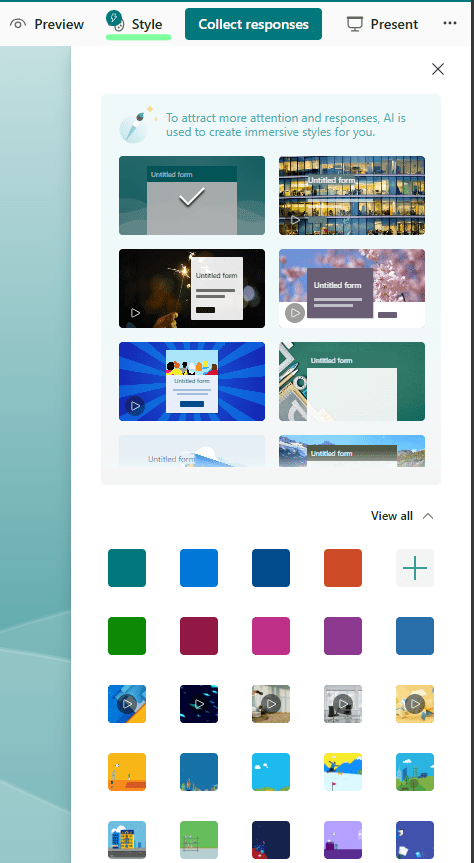
- Customizing Form Settings
Click on the three dots (More Options) in the top right corner and select “Settings.”
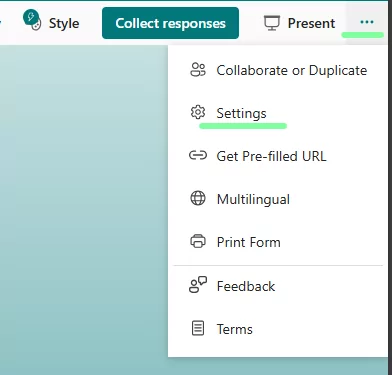
Here, you can configure options like:
- Who can fill out this form: Restrict responses to people within your organization or allow anyone with the link to respond.
- Response collection: Enable or disable options like allowing multiple responses, shuffling question order, and more.
- Previewing Your Form
Before sharing your form, it’s a good idea to preview it to ensure everything looks and functions as intended. Click “Preview” to see how your form will appear on both desktop and mobile devices.
- Collecting Responses
When you’re satisfied with your form, it’s time to share it. Click “Collect Responses” at the top right.
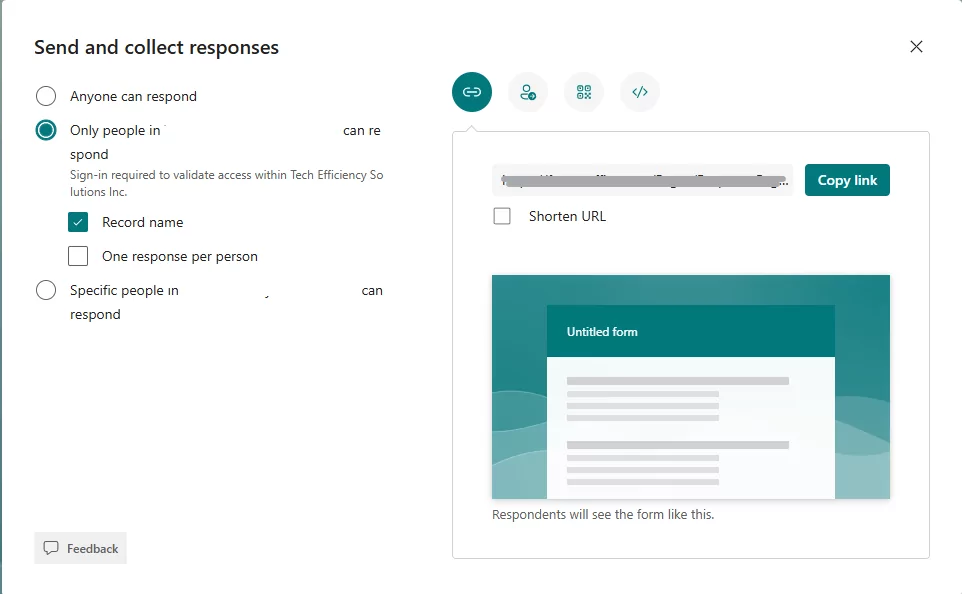
You have several sharing options:
- Link: Generate a shareable link to distribute via email or social media.
- Email: Directly email the form to your contacts.
- QR Code: Generate a QR code that respondents can scan to access the form.
- Embed: Get the embed code to integrate the form into your website or blog.
Set permissions to control who can respond. You can choose to allow responses only from people within your organization or open it up to anyone with the link.
.
Analyzing Collected Data
Step-by-Step Instructions
- Viewing Responses
Once you’ve shared your form and responses start coming in, you can view them in real-time. In your form dashboard, click on the “Responses” tab to see a summary of responses.
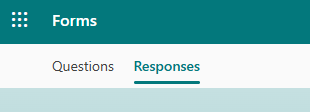
- Using Built-In Analytics
Microsoft Forms provides visual summaries such as charts and graphs. These built-in analytics tools help you quickly gauge trends and insights without needing to export data. Click on each question to view detailed response distributions.
- Exporting Data to Excel
For more in-depth analysis, you can export all responses to Excel. Click the “Open in Excel” button to download the data. Once in Excel, you can create pivot tables, charts, and more detailed analyses using Excel’s powerful data analysis tools.
Real-World Examples and Scenarios
Example 1: Customer Feedback
Imagine running a small bakery and wanting to know how customers feel about your new pastry line. Create a survey with questions about taste, variety, and overall satisfaction. Share it with your customers through a QR code on their receipt or business card when they visit your establishment, and analyze the responses to make data-driven improvements.
Example questions might include:
- “How would you rate the taste of our new pastries?”
- “What flavors would you like to see added?”
- “Any suggestions for improvement?”
Analyzing the responses helps you understand customer preferences and make informed decisions on product offerings.
Example 2: Employee Engagement
For HR professionals, conducting employee engagement surveys can reveal crucial insights about workplace morale. Use Forms to create anonymous surveys, ensuring honest feedback. Analyze the results to identify trends and develop strategies for improvement.
Example questions might include:
- “How satisfied are you with the current work environment?”
- “Do you feel valued at work?”
- “What changes would improve your job satisfaction?”
Use the data to implement changes that enhance employee satisfaction and productivity.
Example 3: Event Planning
Planning a family reunion? Send out an RSVP form to gather availability, dietary preferences, and activity interests. Use the collected data to plan an event that caters to everyone’s needs.
Example questions might include:
- “Which dates are you available for the reunion?”
- “Do you have any dietary restrictions?”
- “What activities would you like to participate in?”
Using this information ensures your event is well-organized and enjoyable for all attendees.
Why Microsoft Forms Excels Among Competitors
- Seamless Integration
One of the standout features of Microsoft Forms is its seamless integration with Microsoft 365. This integration means you can easily share forms within your organization via Teams, collect and analyze data in Excel, and store responses in SharePoint. This level of integration is something many competitors lack, providing a cohesive and efficient workflow.
- Real-Time Collaboration
The ability to collaborate in real-time sets Microsoft Forms apart. This feature allows multiple team members to work on a form simultaneously, ensuring that the final product benefits from diverse insights and expertise.
- Automated Data Analysis
Microsoft Forms automatically generates visual summaries of your data, such as charts and graphs, saving you time and effort. This built-in analysis tool provides instant insights, allowing you to make data-driven decisions quickly.
- Security and Compliance
Microsoft Forms adheres to stringent security standards, ensuring that your data is protected. It complies with global, regional, and industry-specific regulations such as GDPR. This makes it a reliable choice for organizations that prioritize data privacy and security.
- User-Friendly Interface
The simplicity and intuitive design of Microsoft Forms make it accessible for users of all skill levels. Even if you have limited technical knowledge, you can create professional-quality forms with ease.
- Cost-Effectiveness
For those already subscribed to Microsoft 365, Microsoft Forms is included at no additional cost. This makes it a cost-effective solution compared to some standalone survey tools that charge additional fees.
Best Practices for Microsoft Forms - Creating Effective Forms
Tips for Clear and Concise Questions
- Keep questions short and to the point.
- Avoid jargon and complex language.
- Provide clear instructions where necessary.
Ensuring User-Friendly Design
- Use a clean and simple layout.
- Group related questions together.
- Test the form on different devices to ensure compatibility.
Encouraging Responses
- Communicate the purpose and importance of the survey.
- Offer incentives for completion.
- Send reminders to those who haven’t responded.
Conclusion
Microsoft Forms is a powerful, user-friendly tool that simplifies data collection and analysis for both personal and business purposes. Its diverse question types, customization options, and seamless integration with Microsoft 365 make it an excellent choice for creating forms and surveys. By leveraging Microsoft Forms, you can enhance efficiency, gain valuable insights, and drive informed decisions with ease. Follow our guide to get started, and you’ll be creating and analyzing forms like a pro in no time!
- 5 Common Mistakes in SharePoint Governance and How to Avoid Them - June 5, 2024
- How to Use Microsoft Forms: A Beginner’s Guide - June 1, 2024
- What is Microsoft Bookings? - May 26, 2024